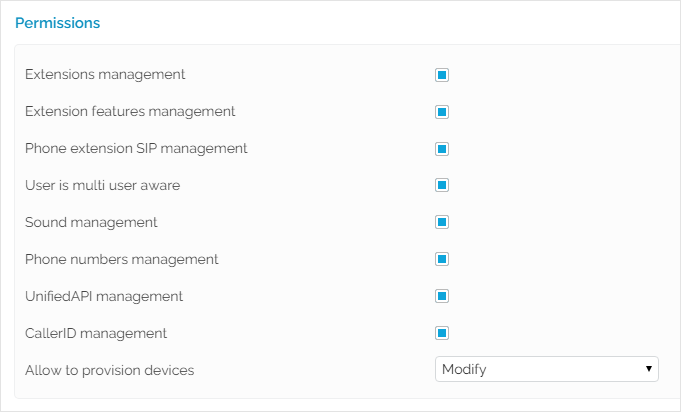This page describes how Queue Membership works and how it can be set up.
Overview
This option is available only for Phone terminal extensions with the multi-user aware permission enabled.
To enable this permission, click on the Roles and Phone Numbers icon under the Tools area. In the Roles and phone numbers for <user_name> page, enable the User is multi user aware permission as shown below.
For more info, see this area in the VoipNow User Guide.
Screenshot: The Permissions section from the Roles and phone numbers management page
The Queue Membership management page allows you to:
- View the queues the extension is member of, either as an agent or as a supervisor
- Manage the extension's Queue Settings, including promoting or demoting the extension, modifying its penalty level for each queue or changing the agent's status
- Customize the Agent Preferences required to connect to the queues the extension is member of
Set up the queue
To set up the Queue Membership feature, access the Queue Agent icon under the Tools area of the extension's Management Page.
From the Queue Membership page of the extension, the Agent preferences can be customized as detailed below:
- Require authorization to connect to queue: By enabling this option, a password authentication will be required when connecting to the queue. If this option is not enabled, the following two fields will no longer be available.
- Old queue login PIN: This field will be displayed if the extension has a PIN code already set up.
- Queue login PIN: Specify the PIN required when dialing *96 or *97 to log in as queue agent or supervisor. Accepted value: numeric, 2 to 10 digits.
- Confirm queue login PIN: The same PIN as the one above.
Please note that the authorization PIN code is mandatory for extensions set as queue supervisors!
For each queue that the extension belongs to, VoipNow displays a series of details, among which some are explained below.
- S: The status of the queue enabled disabled
- Type: The extension's role inside the queue local queue agent queue supervisor. Please read the section below for further information about roles in a queue.
- Penalty: This value determines the order in which VoipNow tries to assign calls to the agents. When a call is received, VoipNow first applies the distribution algorithm to the set of agents with Penalty = 1. If no available agent is found, VoipNow applies the algorithm to the agents with Penalty = 2 and so on. Fewer calls will be assigned to agents with high Penalty values. To modify it, fill in another value in the text box. Value range: 0 to 100 (0 - most calls are assigned to this agent; 100 - fewest calls are distributed to this agent).
- State: The status of the agent as the queue sees it. You can click the link to pause/unpause or to log in/log out the agent.
- Connected to: This is where the agent connected from. For local agents, the extension number (e.g. 0003*001) is displayed. The number is displayed only if the agent is logged in to the queue.
Extension roles in queues
Queue supervisor
Click the Queue supervisor icon if you want to revert the supervisor to a normal queue agent. A queue supervisor extension can log in to the queue only after dialing the PIN code was set up in the Member Preferences section.
The operations below are specific to the queue supervisors:
Listen to active queue conversations with *999<queue_extension_number>: VoipNow will announce the active agent that answered a call last and will start playing his conversation. To listen to the next available call, the queue supervisor must dial *. The supervisor can listen to the active queue conversations ONLY if he is logged in from his extension
Whisper to registered queue agents with *998<queue_extension_number>: The queue supervisor will be connected to the active agent that answered a call last. To whisper to the next available agent, the queue supervisor must dial *.
Local queue agent
Click the Local queue agent icon if you want to set the local agent as a queue supervisor.
Phone terminal keypad operations
A series of operations are available:
- Log in the Queue Agent who owns the extension with *96: If you are an agent in a queue and you want to take calls from your personal extension, dial *96 from your phone terminal keypad to log in to the system. You will be prompted for your agent password. After authentication, the system will expect to find you at the extension you logged in from.
- Disconnect the Queue Agent who owns the extension with *98: If you are an agent in a queue and you have logged in to the system from your personal extension, you can log out by dialing *98 on the extension phone keypad. For example, if your extension 0003*001 is an agent in a queue and you want to log in to the system using your personal phone terminal, dial *96 from its keypad. To log out, dial *98.
- Log in any Queue Agent with *97: If you are an agent in a queue and you want to take calls from another extension, dial *97 from the phone terminal keypad to log in to the system. You will be prompted for your agent number and password. After authentication, the system will expect to find you at the extension you logged in from.
- Disconnect any Queue Agent with *98Y: If you are an agent in a queue and you are logged in to the system from another extension, you can log out by dialing *98Y (where Y is the short number of the extension enrolled as a queue agent, in other words your agent number) on the phone terminal keypad. To log in to the system as a queue agent from another extension, 0003*002, dial *97. To log out agent 0003*001 from extension 0003*002, dial *98001. This is necessary because several agents can log in from a single extension.
- Pause agent session/Unpause agent session with *26Y/*28Y: If you are currently logged in the system as an agent and you want to take a break without logging out of the queue, dial *26 followed by Y, your extension number. This code informs VoipNow that you are not available and that the calls should not be assigned to your extension. To return to the queue activity, you must dial *28 followed by Y, your extension number. If you have logged in to the queue from the phone associated to your extension, you can use the shortcut *26 to pause and *28 to un-pause your session.
- Supervise queue conversations with *999X: If you are a queue supervisor, you can start listening to the active queue conversations by dialing *999 followed by X, the number of the queue extension. VoipNow will announce the active agent that was the last to answer a call and will start playing their conversation. To listen to the next call available, dial *.
- Whisper to agents with *998X: If you are a queue supervisor, you can whisper to the agents registered in the queue and involved in a call by dialing *998 followed by X, the number of the queue extension. You will be connected to the active agent that was the last to answer a call. To whisper to the next available agent, dial *. For example, if you are logged in as a supervisor to the 0003*001 queue and you want to whisper something to the agent(s) involved in conversation(s), dial *998001.
Except where otherwise noted, content in this space is licensed under a Creative Commons Attribution 4.0 International.