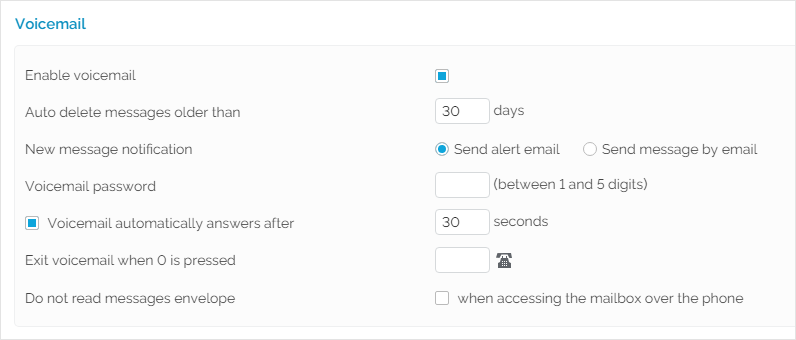This page contains information about how you can manage the Voicemail feature over the phone.
Overview
The Voicemail feature allows users with access to the interface to manage calls through voicemail as well as manage voicemail messages via the phone terminal.
Set up Voicemail
Screenshot: The Voicemail feature section of the Phone Terminal Setup page
- Choose the extension for which you want to enable this option and click the Phone Terminal Setup icon available in the Tools area.
- In the Setup Phone Terminal <extension_label> page, scroll down to the Voiceimail section.
- Select the Enable voicemail option.
Phone terminal operations
If your extension has the Voicemail feature enabled and you dial your own number from your extension, you are automatically redirected to the mailbox. You will only be required to enter the password.
Same behavior happens when you press the Voicemail button on your phone terminal's keypad, if available. For example, the Snom devices have a button labeled Retrieve (or Messages on newer models) which, when pressed, retrieves your extension's voicemail messages from the VoipNow server.
Here are the operations available:
- Listen to your voicemail messages with *95: If the voicemail feature is enabled for your extension, then you can dial *95 from your extension's keypad to manage the voicemail messages. First, you are required to provide the voicemail password and, after logging in, you will be able to listen and delete messages using the integrated menu. The mailbox can also be accessed when calling your extension from another internal number or from an external terminal by pressing the * key after hearing the voicemail welcome message.
- Enable/disable your voicemail with *950: If the voicemail feature is enabled for your extension and you want to disable it, or if it is disabled and you wish to enable it, then dial *950 from your extension's keypad.
- Directly call an extension's voicemail with *95extension_number: You can use this code to leave a message to an extension without actually calling that extension. This feature is useful when you want to leave a message to an extension without waiting the pre-established number of seconds for the voicemail to automatically answer.
- Transfer an active call to an extension's voicemail with #3extension_number: You can use this code when an extension receives a call and cannot handle it. The called extension can then transfer the active call directly to the voicemail of a particular extension where the caller's issue can be addressed.
Except where otherwise noted, content in this space is licensed under a Creative Commons Attribution 4.0 International.