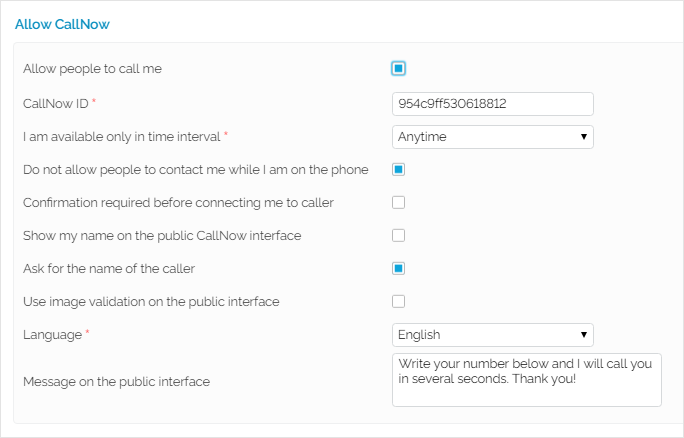The CallNow Feature was removed in VoipNow 5.5.0.
This page describes what the CallNow feature does and the steps required for its setup.
Overview
The CallNow function can only be used by Phone terminal extensions!
The CallNow interface allows people with Internet access to contact an extension that belongs to the VoipNow server.
Based on the number of the external request, the extension will call back the user using the details they filled in. The extension's specific routing, screening, and charging rules apply just as if the call was initiated by the extension.
Set up CallNow
If the feature is not activated, VoipNow displays the following message:
To access the CallNow feature, go to the Extensions Management page and click on the CallNow icon in the Tools area. From the CallNow Preferences page, enable the Allow people to call me option in order to be able to fill in the rest of the details.
Screenshot: The CallNow Preferences section of a Phone Terminal extension
- Select the Allow people to call me checkbox.
- Configure the parameters available in the Allow CallNow section:
- CallNow ID: Fill in the CallerID associated to this extension or use the default one (e.g. ba538fb568343064).
- I am available only in time interval: Choose one of the previously defined time intervals during which the extension owner will be available to be contacted via CallNow. Default value: Anytime.
- Do not allow people to contact me while I am on the phone: All CallNow requests are rejected when the extension owner is involved in a call.
- Confirmation required before connecting me to caller: Requests the extension owner to confirm before accepting a CallNow request.
- Show my name on the public CallNow interface: Makes public the extension owner's name in the CallNow interface.
- Ask for the name of the caller: Select if you do not want the anonymous callers to be accepted.
- Use image validation on the public interface: When selected, a random validation security image is used.
- Language: Select the language for the CallNow interface. You may choose the default language or let the caller decide.
- Message on the public interface: Specify a welcome message for the extension's public interface.
- Click OK to activate CallNow. A confirmation message that includes the extension's personal CallNow URL is displayed.
Except where otherwise noted, content in this space is licensed under a Creative Commons Attribution 4.0 International.