This article describes how to hide the country code element from the interface with a simple edit in the interface template.
Step-by-step guide
By default, the CallNow page looks as shown below.
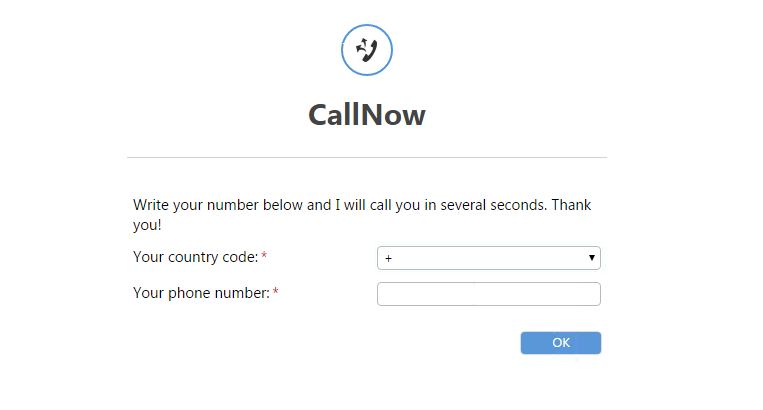
To hide the country code element (drop-box and field) from the CallNow template, take the following steps:
STEP 1: Connect to your VoipNow server as root using a SSH client (e.g. Putty).
STEP 2: Go to the <VOIPNOW_ROOT_D>/admin/htdocs/templates/callnow/ folder.
<VOIPNOW_ROOT_D> is a variable defined in the /etc/voipnow/paths.conf file. When running commands, you must have it replaced with its value (e.g. /usr/local/voipnow).
STEP 3: Display the index.tpl file's content by running:
Inside index.tpl search for:
<tr id="tr-phone">
<td class="row_td" align="left">{$prefix_num}<span class="required">*</span></td>
<td align="right" class="td_call_code">
{html_options options=$calling_codes name="call_code" id="call_code" class="large_select" selected=$selected_code}
</td>
</tr>
STEP 4: To change the layout of the page, edit the <VOIPNOW_ROOT_D>/admin/htdocs/templates/callnow/index.tpl file. Open the file using your favorite text editor, and you'll find the country code drop-down list defined by the following line:
{html_options options=$calling_codes name="call_code" id="call_code" class="large_select" selected=$selected_code}
To remove the country code drop-down list and the entire field, comment its corresponding lines. To comment a line, you must replace { with {* and } with *}. To remove the entire field, add <!-- before the <tr tag and --> after </tr>
In the end, the entire block should look as displayed below:
<!-- <tr id="tr-phone">
<td class="row_td" align="left">{$prefix_num}<span class="required">*</span></td>
<td align="right" class="td_call_code">
{*html_options options=$calling_codes name="call_code" id="call_code" class="large_select" selected=$selected_code*}
</td>
</tr> -->
In the end, save the file, remove the cached files and restart the web interface service:
rm -rf /usr/local/voipnow/admin/htdocs/templates_c/*
service voipnow restart
At this point, when you open the CallNow page, it should look as shown below.
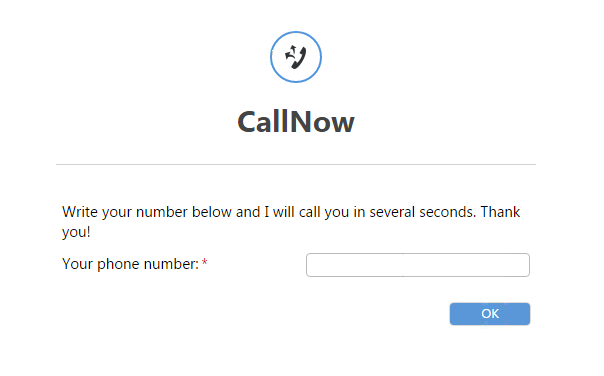
Related articles